Deliver the Brand Experience in Every Shot
Manage event photos effectively, strengthen your brand image and increase your visibility.
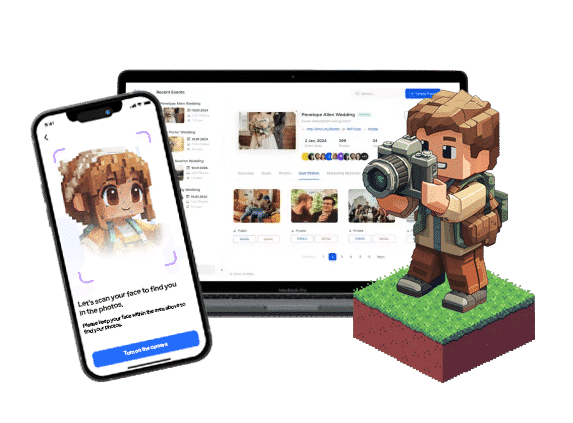
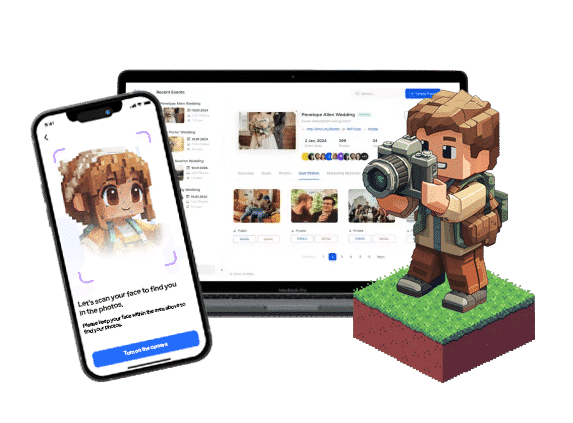
Why Choose Photier

Professional Image Management
Brands efficiently manage the distribution of event photos. Strengthens the brand image and increases the visibility of the brand logo and messages in the photos.

Reaching Wider Audiences
The ability to share event moments quickly and easily on social media enables the event to reach a wider audience and supports visibility and interaction.

Participant Satisfaction
Easily accessible photos in personalized albums ensure that participants leave the event satisfied and strengthen post-event communication and networking opportunities.
How Photier Works
in 3 Simple Steps

Event is prepared
Create an event in just a few minutes. All photos are securely added to the event page.


Guests join via mobile
Attendees join the event via QR code on the mobile app and introduce themselves with a selfie.


Photos are delivered instantly
Photier face recognition technology matches photos with their owners instantly. Starts sending photos while the event is still ongoing.

What Our Partners Say About Us

We've used Photier in nearly 1,000 weddings over the past 10 years. At this volume, system reliability is everything—and Photier has never let us down...

Photier has been eliminating the hassle of photo searching for couples and guests for 9 years. A revolutionary service in wedding photography.

I expect high standards from every component that affects my business, directly or indirectly. Photier is a highly reliable partner—accessible wheneve...

The instant sharing feature greatly facilitated employees and the organization process.

The platform provided great satisfaction by capturing runners moments. We received very positive feedback among Istanbul Marathon participants.

We served 50 to 20,000 participants in more than 200 events. We had a flawless experience every time.

We have been successfully collaborating with Photier at Istanbul Marathons for 3 years. They manage high-volume operations smoothly.

We successfully managed high-volume projects like Elidor Keratin Launch with Photier.

Participants loved photo access at Euro 2024 events. It was a great experience.
The World’s First
Photo Distribution Platform
with Facial Recognition Technology
9+
Years
7K
Events
500K
Users
10M
Photos
Signature Events
We have been the official photo distribution partner at these prestigious events
Frequently Asked Questions














































































































































