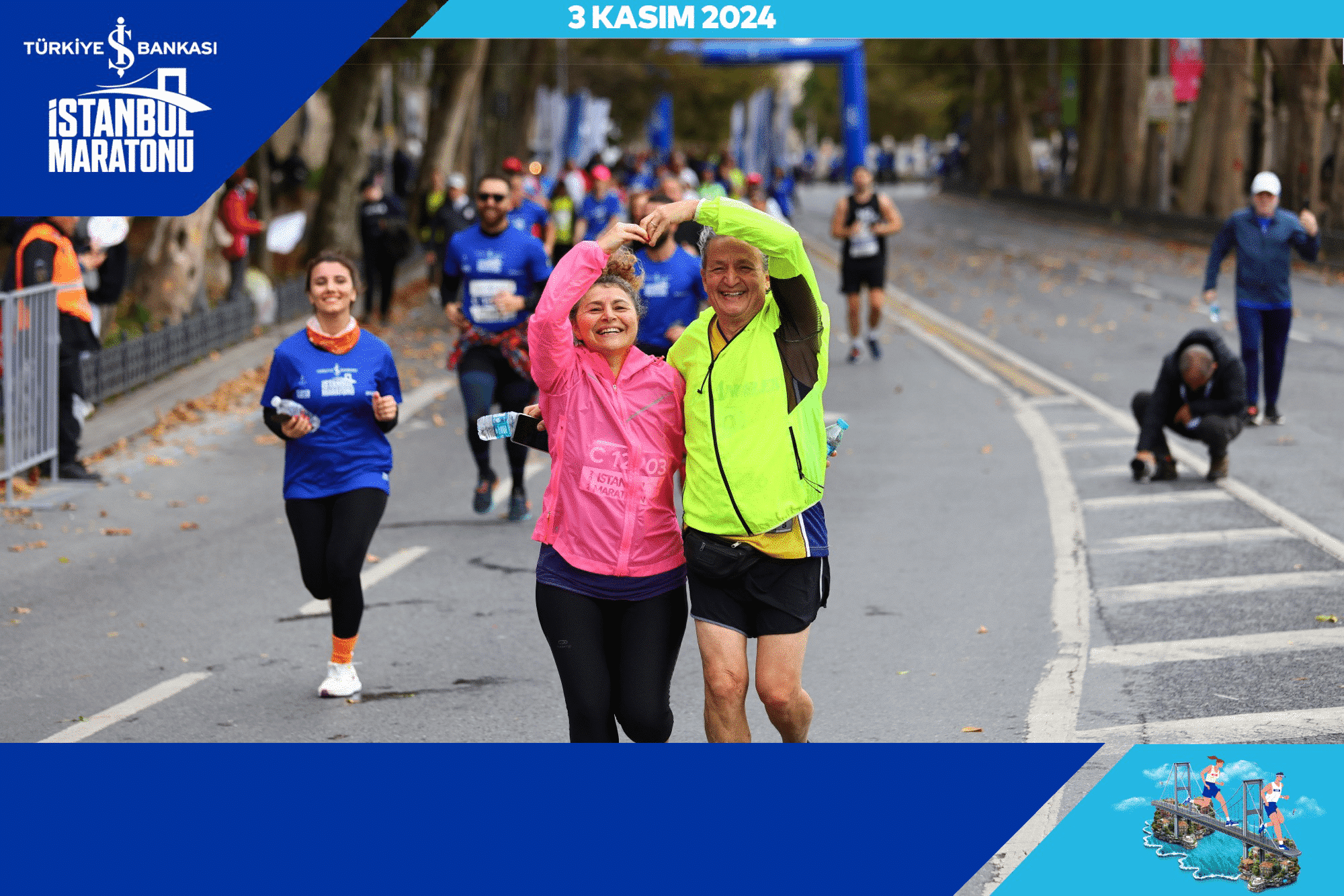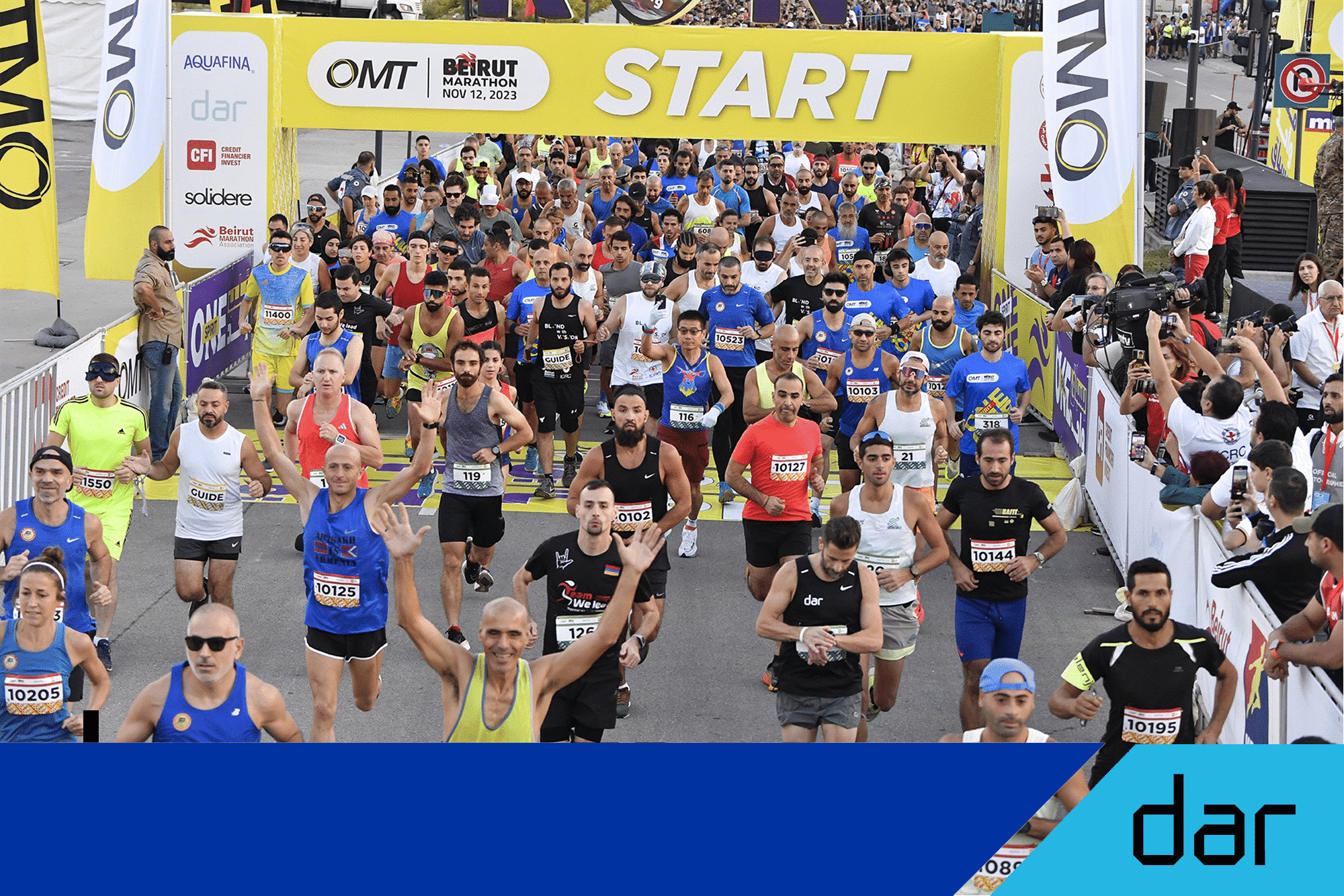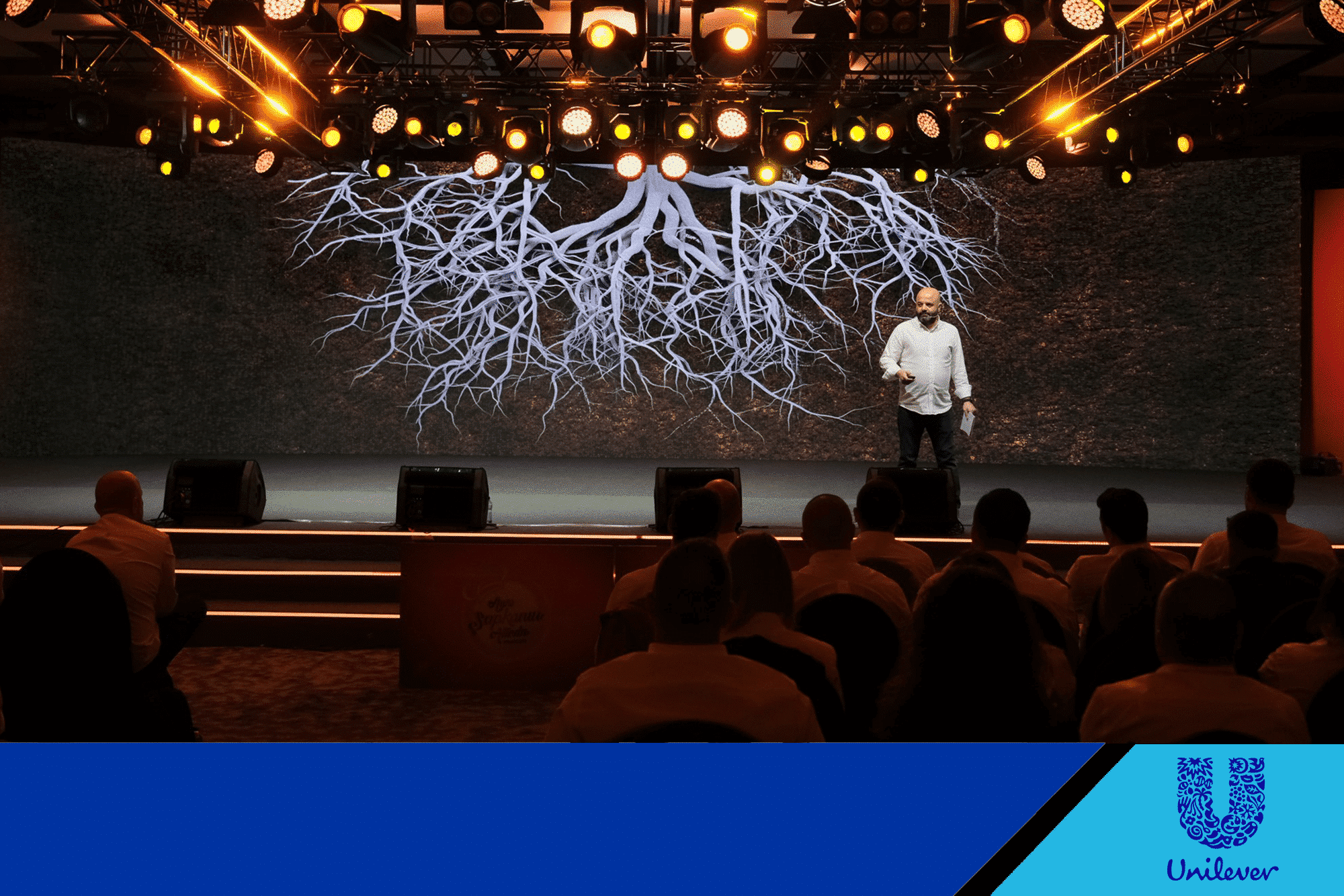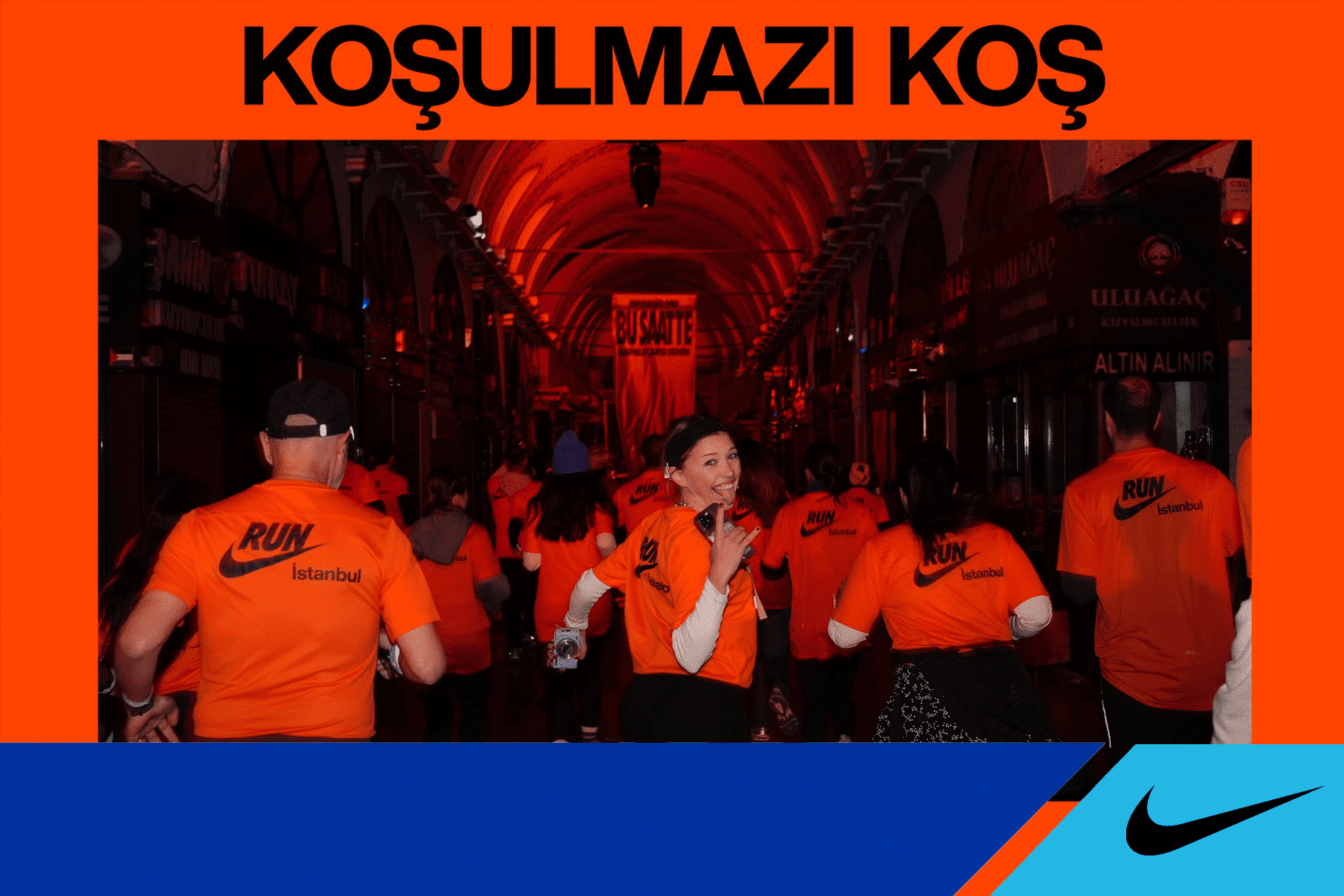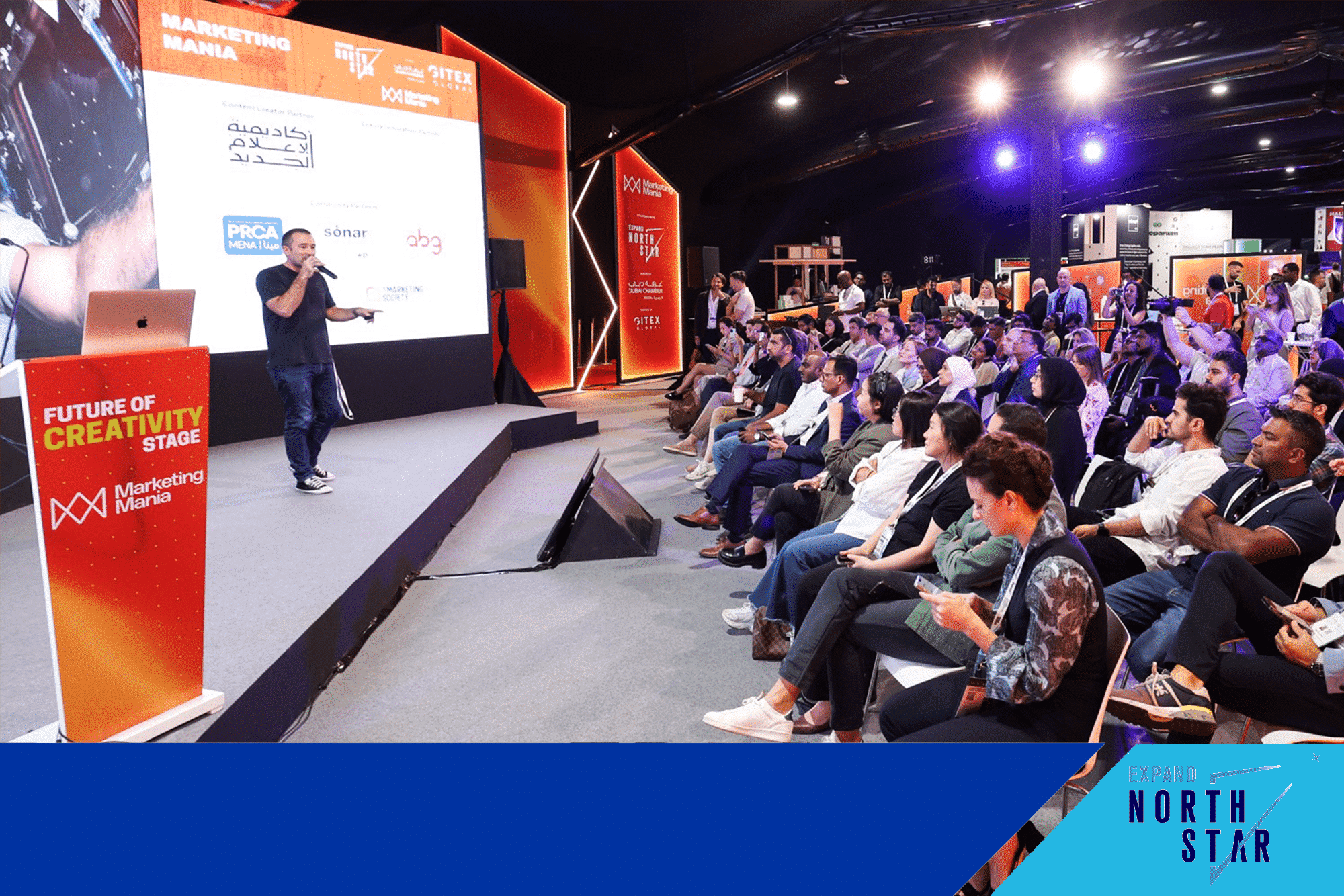Right Place, Right Time, Right Photo
With Photier's wedding photo service, share your wedding and engagement photos with guests immediately. Don't put off happy memories


Advantages
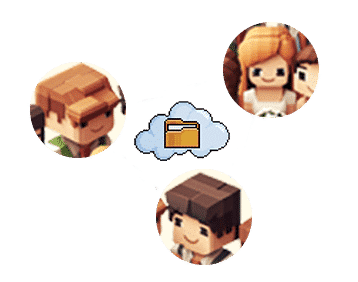
Instant Photo Sharing
Guests can instantly access the photos taken at the wedding and share the best memories of this special day with their loved ones at any time.
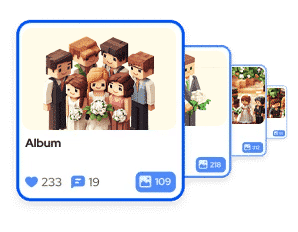
Personalized Photo Album
Thanks to facial recognition technology, couples and guests can easily access photos of themselves and have their own album.

Effortless Organization
Photographers and couples can quickly and easily send photos to everyone without any effort. This makes wedding organization easier.
How Photier Works
in 3 Simple Steps
Event is created
Log into the Photier panel to quickly create your event. Setting up an event where all the photos can be securely uploaded takes just a few minutes.


Guests join via mobile
Your guests sign up by scanning the QR code on the Photier mobile app to log in to the event. They introduce themselves with a selfie and can easily access their photos.
Photos are delivered instantly
Upload your photos, and Photier's face recognition algorithm will match them with their owners right away, starting to send the photos to them even as the event continues.
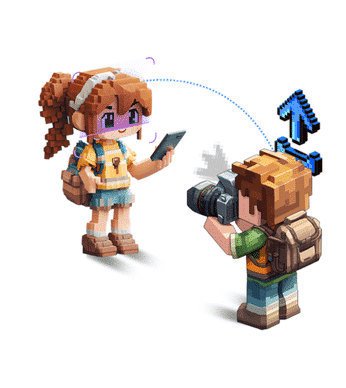
Features
Event owner
Participant uploads
Foyer
Sending notifications
Photographer access
Logo and frame
Signature Events



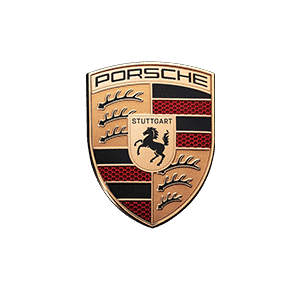





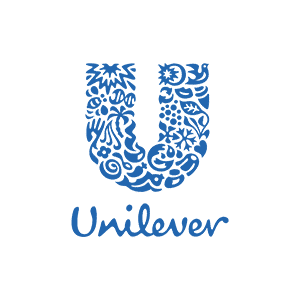




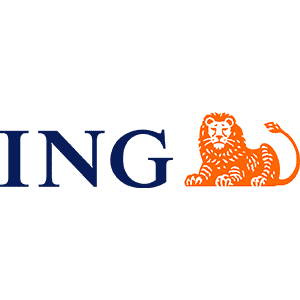










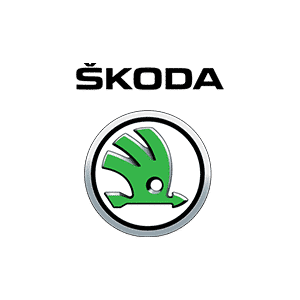



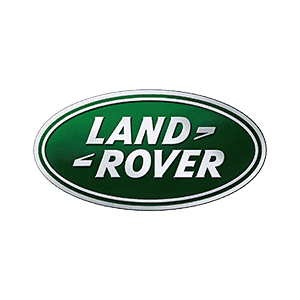



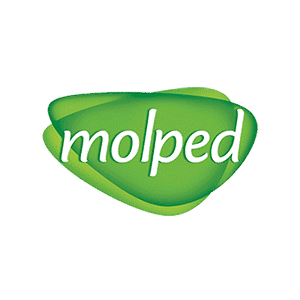
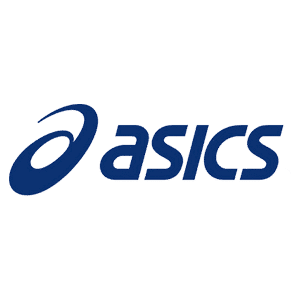


















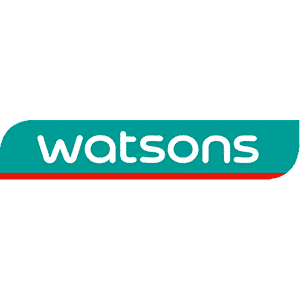

The World’s First
Photo Distribution Platform
Powered by
Facial Recognition Technology
 Watch Video
Watch Video